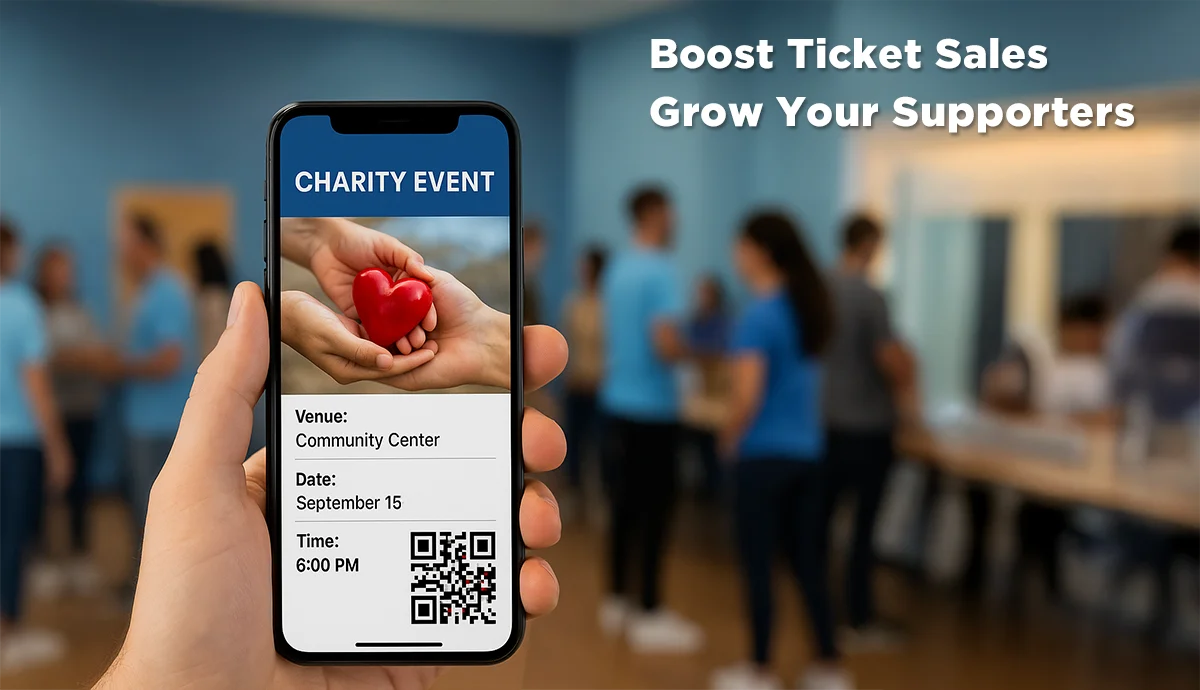You are planning on organizing an event. You could either be an individual, a professional event planner, or a marketer. And the event could be formal or informal in nature.
For example, it could be a birthday party, pre-wedding party, pool party, etc. Or it could be an official seminar, conference, workshop, etc.
So here's the deal you want to create tickets or entry passes for the same. But you do not want them to look plain and boring. You rather want to create custom event tickets.
In this article, we will tell you how to do it in detail and some of the collateral benefits that you can avail of. Keep reading to know more.
A. Ways to create custom event tickets
There are many different tools that help you design event tickets. But yet there are some that stand apart from the competition such as Ticket Generator. How?
They do not just let you make custom event tickets but also offer many collateral benefits. We'll discuss those in the next section.
Here are two ways in which you can design your tickets via Ticket Generator:
1. By using your own ready-made template
This is useful if you already have a template design ready for your tickets. Then you'd just have to use it and the tickets generated will have the rest of the event and guest details added to them.
Here's an example of what the custom ticket could look like via this design alternative:
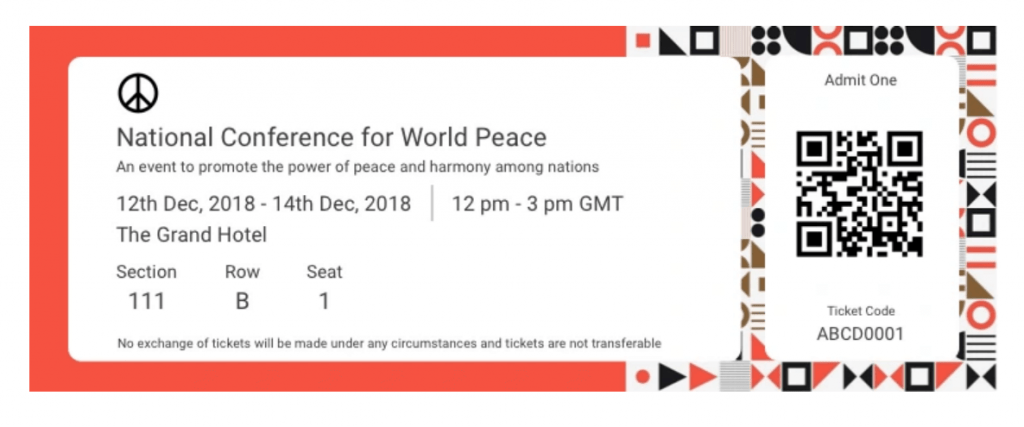
2. By designing your ticket
If you don't have a template, then you have two options to move ahead. Either your can design your ticket from the scratch. Here, you can add:
- Background color or image to the ticket design
- Upload your logo
- Add some details such as description, important notes, and refund policy
- Variable information, which will be unique for each ticket. For example, the guest's name
or you can choose from pre-designed templates offered by Ticket Generator. Once selected, you will see a number of pre designed templates to choose from. To select a template click on Select Template button right below the chosen template and that's it, your ticket, with all the information, will turn into a designer ticket.
B. Collateral benefits
Other than designing your tickets, here are some additional benefits that Ticket Generator offers:
1. No trespassing
Trespassing is always a menace for the event organizer and guests alike. And to stop it, your tickets can help you out.
Unlike the traditional tickets that are easy to forge with, Ticket Generator helps you create secure custom event tickets. They come with a unique QR Code. When scanned, it shows you whether it's a valid, invalid, or duplicate entry.
2. Easy to use
In case you're thinking how difficult would it be to set up the entire system, we have the answer. It's very easy. How?
Because once you create and customize the tickets, you just need to send them to the guests. It could be via email, phone, or print. When guests arrive at the venue with the tickets, you just need your smartphones to validate them.
That's right. Each one of your event coordinators will be able to authorize guest entries via their phones. No expensive hardware is needed.
3. Get easy registrations
In case you'd need people to register for the event, we've got you covered. No need to use two different tools to get registrations and create tickets.

In fact, you can also choose to approve the registrations manually or automatically. Once registration is approved, the custom ticket would be automatically created and sent to the guest digitally.
4. Event attendance and analytics
This feature helps you monitor the event data. For example, how many people turned up for the event, the peak time of ticket authorization, and the number of valid, invalid, and duplicate tickets.
This data can come in handy to optimize your events in the future.
C. How to create custom event tickets
Now is the time to create and design the tickets. Leverage the power of Ticket Generator to create amazing custom event tickets. Here is how you can proceed:
1. Create an event
a. Go to Ticket Generator and sign up for an account
You will not be asked for any credit card details while signing up. And once you're done, you'll get the first ten credits for free. Each credit will help you create one ticket
b. Now, click on Create New Event option.
c. Add event-related information such as event name, date, description, venue, and time. Once you're done, click on Create.
After you do this, your event will be created.
2. Design tickets
After your event is set up, the next step is to craft your custom tickets. On the Manage Events tab, select the event for which you want to design the tickets. On the screen that loads, select the Ticket Design option. Now there are three ways you can Edit the design of your ticket.
a. Custom design option
If you don't have a ready-made design, click on Edit Design option, this option will help you design passes from scratch. You'll see a ticket on the screen having all details you added in the first step.
You'll get the following options for customization:
- Ticket background: Here, you can use an image or color as the pass background. If you want to add an image, you can use the upload option or fetch it using a link. The image will be required in JPG, PNG, or JPEG, formats
- Logo: It'll help you add your business's logo to the passes. Doing so can help your branding effort. Note that the logo will also be needed in PNG, JPEG, JPG, or formats. Also, the logo size shouldn't exceed 5 MB
- Event Description: Here, you can add a tagline, notes, description, or any important details
- Variable information: Like the previous design variant, it helps you add variable details to the passes. You simply need to click on the +' icon. You can add 5 of these blocks.
Let's understand the other two Ticket Design Options as well.
b. Choose from templates
If you don't want to design the entire ticket but you still want to give it a fancy look, this option is right for you. Simply click on Choose from templates option to access this feature.
Once clicked, you will see a number of pre designed templates to choose from. To select a template click on Select Template button right below the chosen template and that's it, your ticket, with all the information, will turn into a designer ticket.
c. Upload your own design
This one will help you use your own ready-made design as a template for the passes. Just select the Upload Own Design option and click on the Upload Ticket Design option to upload your template.
Next, you will be able to position the ticket ID on the passes as per your wish.
You will also find a +' button on the screen. Using it, you can add variable information to the tickets. This will be unique for every ticket. For example, attendee name, row, seat number, etc.
You can add five such blocks on each pass. You can choose the number of blocks in this step. The actual data will be taken in subsequent steps.
After finalizing everything, click Done.
3. Delivery method
After designing the tickets, you need to select the delivery method. You can choose from the following alternatives:
a. Generate form link
It helps you create a registration page for the event. Once a registration is received and approved, a custom event ticket is automatically generated against it and sent to the guest. To know more about it, you can read this quick guide on the event registration feature.
b. Generate and download
This option helps you download the tickets in printable PDF format. And in case you chose to add variable information while designing the ticket, you can upload a data file here.
It would have all the details on variable information added to each ticket. You can also specify the number of tickets needed on your screen.
To know more about it, you can refer to this detailed guide on variable information.
Once you finalize everything, you can click on Generate.
c. Generate and send
Here you will have three options. The first is to directly mail the tickets to guests. You can specify up to 1,000 emails here.
The second is to send tickets via SMS. This option also helps you specify up to 1,000 phone numbers.
The third option is to send tickets via both email and SMS.
For more information, you can go through this detailed guide.
d. Generate via API
This alternative would help you integrate ticket generation into your own information system. To know how it works, here's a detailed guide on Ticket Generator API.
That's it. Your tickets will be created.
After implementing these steps, your custom event tickets will be fully created and ready for validation on the event day.
Now is the time for you to know how to validate these tickets on the day of the event.
D. Validating the tickets
Here's the final deal on how to authorize guests during the event:
1. Download the Ticket Validator app from the App Store or Play Store
2. After you install the app, log in using your credentials.
3. Next, select the event you wish the validate the entries for
4. Now click on the Scan QR Code button
That's it. You can now start scanning the tickets. The app would then show you if the tickets are valid or not.
To sum up, creating appealing yet functional custom event tickets is easy and intuitive with Ticket Generator. Stand out from the crowd and make a lasting impression on your attendees by creating custom event tickets.






.gif)