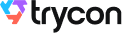You are organizing an event. This could be a conference, seminar, concert, or a fest.
Once the plan of your event is ready, the next step you take up isto generate and distribute tickets.
And you know that a ticket may mean much more to your guests such as a souvenir of a noteworthy event.
So, you do not want your event tickets to be dull and boring. You want tickets to look branded and colorful. And a custom-designed ticket will definitely catch the recipient's eye.
Plus you want your guests to get all the basic details:date, time, venue. And any other additional information about the event.
And hence, you are looking for a tool, which helps you design tickets easily.
But say, you already have designed the tickets. You could have done it using tools such as Adobe Spark, Photoshop, and Illustrator. Yet, you want to add unique information to each ticket. And creating them one-by-one will be a tedious task.
Moreover, you know that paper-based tickets are easy to duplicate. This permits unauthorized entries, which is least desired.
So, how to create unique and secure event tickets easily?
In this article, we will show you how you can design your event tickets online. And if you already have the design, then how to make your ticket secure.
Plus, we will guide you on the things you need to keep in mind while designing your ticket. And also guide you on the tool you can use to design tickets smoothly.
Keep reading.
A. Ticket design best practices
Here are a few things you should keep in mind while designing tickets:
a. Functional
Since the main purpose of a ticket is to ensure valid entries, it should ensure:
1. Only authorized entries
You have seen paper-based event tickets. They usually contain details such as event name, venue, date, timing, and the attendee's name.
But such tickets are easy to tamper with. With photo editing tools, one can easily create duplicate tickets.
Hence, you must first ensure that your tickets are impossible to duplicate. And QR Code-based authentication helps you do that. When scanned with a smartphone, it shows you whether the ticket is valid, invalid, or duplicate.
Apart from events, you can also use QR Code-based event tickets for single-use coupon codes. Here's a detailed guide on how to create them.
2. Provision of all the important event details
The ticket should have all the details important for the recipients. And we are not talking only about the event's date, time, and venue.
It should also give them other important details such as event description. Or the row or seat number where you want them to sit. Or even the terms and conditions for attending your event.
b. Look branded
Once you ensure that your tickets are functional, you'd want them to reflect your branding too.
It increases your audience's receptivity towards your brand. And doing it, helps them recall your brand whenever they need a similar service.
To add branding, you can:
1. Add a logo
A logo is an important part of a ticket. It clearly conveys who is hosting the event. So if you are a business or a company, you can add your logo to the tickets.
2. Add a background
Just like a logo, you can also use the ticket's background to personalize the ticket design.
To do this, you can use an image as the background. Just select an image that is relevant to your event and add it to the background.
Or you can also use a solid color in the background. Not sure which color to use? Here are some tips:
i. Use your own company's or brand's primary color as the background
ii. In case you want to go for alternatives, you can safely use the color blue. It is a universal favorite among all designers. The blue color has a soothing effect and leads to better interactions.
In addition, it is the most friendly for color-blind individuals than any other color.
iii. Other than that, yellow is the color that the human eye notices first. So if your event is promotional, you can go for this color
Now that we're done with the functional and branding aspects of a ticket, let's see how to create custom design tickets online.
B. How to create custom-designed tickets online
In order to design your ticket online, you need an online tool.
In this article, we will use Ticket Generator for demo purposes. The tool generates QR Code based tickets. Every ticket has a unique QR Code on it. The purpose of the QR Code is to ensure secure entry to the event.
Hence, it provides you with two design options. You can either upload your own design and then add a QR Code to it for a secure entry ticket. Or you can quickly design event tickets that are both functional and branded from the scratch.
And the best part is that you can do it all on your own. No need to hire a graphic designer.
https://www.youtube.com/watch?v=160g4dVTM0U
Here's how you can create custom event tickets:
a. Create Event
Go to Ticket Generator and sign up for an account. Note that all new users get the first 10 ticket credits (1 credit = 1 ticket) free of cost. These credits will allow you to easily test if the tool meets your requirements.
Now, click on Create New Event option. Add event-related information such as event name, date, description, venue, and time. Once you're done, click on Create.
Your event will be created.
b. Design tickets
You can choose from the following two options to design your ticket online:
i. Upload own design
If you already have a ticket design option, you can upload it here. You can then place a QR Code and ticket ID, anywhere you want to on the ticket.
Furthermore, you can add variable information blocks by clicking on the + sign. These blocks are resizable and moveable. You can add up to five blocks on each ticket.
The actual variable information data will be taken up in subsequent steps.
Once you have finalized everything, click on Done.
ii. Edit design
In this option, you can design your ticket online with your own design. On clicking, you will see a displayed ticket, which has the details you specified in the first step.
You have the following options of customization:
- Ticket Background image: You can either upload the background image from your system or paste the image URL. Note that the image should be in PNG, JPEG, or JPG format
- Background Color: You can also add a solid background color to your ticket. This can be done by either specifying a HEX Code or a CMYK color
Note that you can either change the background color or change the background image
- Logo: You can add the logo in the same manner you added the background image. That is, you can either upload it from the system or paste the URL of the logo. The format should be PNG, JPEG, or JPG format. And the image size should not exceed 5MB
- Event Description: You can add a tagline or any other additional information of up to 100 characters. This information will remain the same for all tickets
- Variable information: Similar to the previous design option, you can simply click on the + sign to add a variable information block. In this option, you can add up to 5 blocks.
iii. Choose from templates
If you don't want to design the entire ticket but you still want to give it a fancy look, this option is right for you. Simply click on Choose from templates option to access this feature.
Once clicked, you will see a number of pre designed templates to choose from. To select a template click on Select Template button right below the chosen template and that's it, your ticket, with all the information, will turn into a designer ticket.
c. Delivery method
Once you are done with designing, you can specify how you want the tickets. That is, you can choose from the following four options:
i. Generate form link
This option allows you to design and share your own event registration page. You can design it by adding images, event description, details, specifying the form fields, and customizing the button text.
ii. Generate and Download
In this option, you can download each ticket in PDF format. And share the printed tickets with your attendees.
Also, if you want to mention variable information, you can upload a data file in this option.
To know more about it, you can refer to this detailed guide on variable information.
According to the variable information data, the number of tickets to be generated will be defined by default.
If everything looks fine, click on Generate.
iii. Generate and Send
In this section, you can choose from three options.
First, you can directly mail the tickets to recipients. Here, you can specify the email addresses of up to 1,000 recipients along with the number of tickets to be sent to each.
Second, you can send the tickets via an SMS to up to 1,ooo phone numbers.
Third, you can use both email and SMS to send the ticket to your guests.
In all three options, you can either upload a data file or you can type/paste information manually in the given grid.
Besides, if you want to add variable information then you need to add this data to the file you are uploading. Variable information can be anything such as seat number and hall number.
For more information, you can refer to this detailed guide on variable information.
iv. Generate via API
In this option, you can integrate your event registration system with the Ticket Generator ticketing system.
In order to know how this option works in detail, you can refer to this detailed guide on Ticket Generator API.
That's it. This way you can design your ticket online from the scratch.
C. Generate designer single tickets for contingencies
Here are the two important situations where Ticket Generator is helpful for you:
1. Generating tickets for the unplanned guests
Say you have created a whole batch of custom-designed tickets for your event. And you have also sent them to the planned guests. But at the last moment, some unplanned guests have shown up at your event. And you want to give them the tickets.
And to do it, you'll have to create new tickets for them. But you don't want to again engage in designing the ticket and specifying all the event details again.
This is where Ticket Generator has got you covered. It can help you create additional tickets quickly and smoothly. Here's how:
1. Login to Ticket Generator
2. From the dashboard, click on the event for which you want to create these tickets. Now, click on Guest Tickets tab.
3. Here, click on New Ticket(s) drop-down and select the Single Ticket option select the delivery method Download Ticket and Send Ticket as per your choice.
4. Now under Choose Delivery Method, you'll see two options Download Ticket and Send Ticket
Download Ticket: It allows you to generate and download the ticket. You can then print it and give it to your guests.
Send Ticket: It allows you to send the ticket to the guest via email ID or phone number.
5. Next, click Generate & Download (Download Ticket here) or click Generate & Send (Send Ticket here)
That's it. A new single ticket will be generated and downloaded.
2. Resending the tickets
Say you've sent the event tickets to your guests via email ID and phone number. But somehow, they didn't receive them. Here, Ticket Generator has got you covered. It helps you resend tickets to them quickly. Here's how:
1. Login to Ticket Generator
2. From the dashboard, click on the event for which you want to resend the tickets. Now, click on Guest Tickets tab.
3. Click on Resend Ticket.
4. Now, you'll have to search for the ticket. You can do it by using ticket ID or even using the guest's phone number and email address that you used while generating the ticket
5. After submitting the details, click Search. You'll see the ticket details of guest
6. Click on View and then specify the guest's email ID or phone number. Once submitted, click Resend
You now know how to create single custom-designed tickets. Let's now see how to validate them.
D. How to validate tickets and manage event
Now you know how to design your ticket online. You have generated a customized ticket that has a QR Code on it. And as mentioned above, the QR Code is basically to authenticate entries to the event. But how does that work?
Each ticket has a QR Code encoded with a unique ID or a serial code. By using the app Ticket Validator (Google Play, App store), you can scan the QR Codes on the ticket. And know whether the ticket is valid, invalid, or duplicate.
Using the Ticket Generator dashboard, the organizer can get attendance reports on the event.
You can see this by going to the Manage Event section on your dashboard. Here you can:
1. Add coordinators
You can add coordinators to your event, in case you are organizing the event on a large scale. You just need to click Add/Edit Coordinator. And here, specify the respective email addresses.
The coordinators will receive an email invitation. They can then log in to the Ticket Validator app and start validating tickets.
2. Track attendance
Click on View Analytics to track attendance. You will be able to see the following details:
- Number of tickets validated per coordinator
- Percentage of people who attended the event
- Number of used, new, expired, and invalid tickets
- Attendance on the different time periods (by hours, days) of the event
- Number of duplicate and re-entry allowed tickets
Using this data, you can track attendance, coordinator effort, and unauthorized attempts.
Also, note that you can download all the data in CSV format.
So, design your ticket online in a simple way. You can easily choose a color and image that suits your purpose best. Your tickets will not only be custom-made but also help you ensure event security.






.gif)
.webp)

.webp)