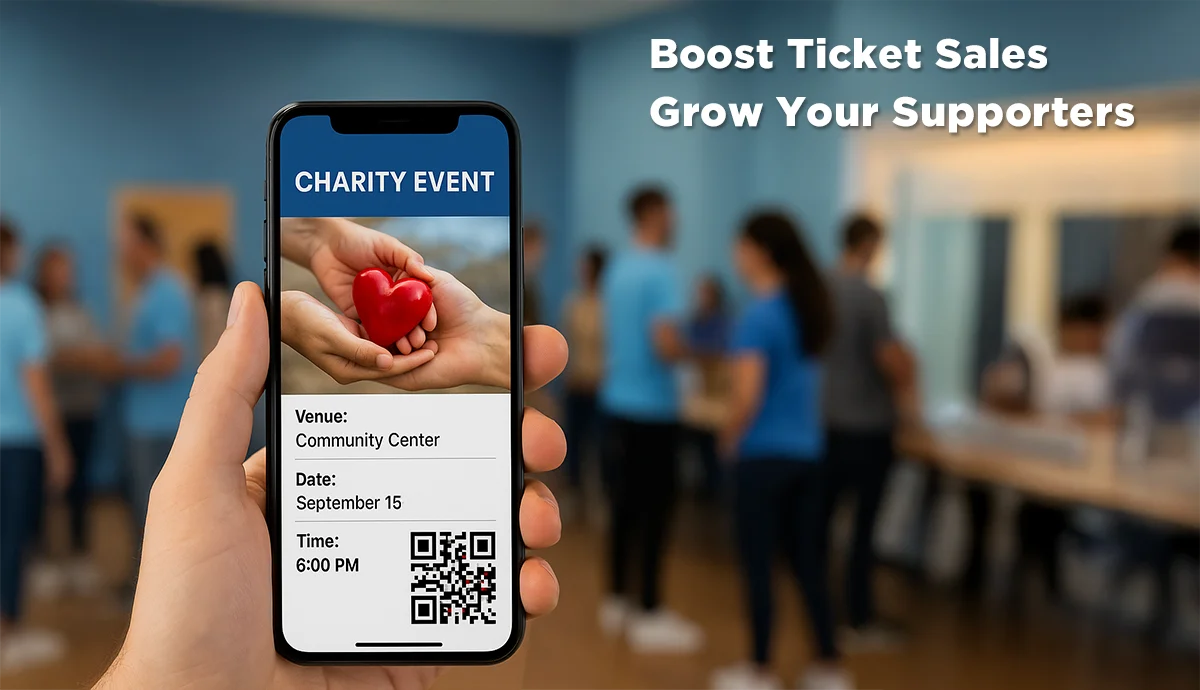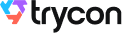With the festive season coming soon, many events (big and small; formal and informal) are right around the corner. It may include concerts, music fests, backstage tours, corporate parties, etc.
And if you're reading this article, you're probably planning on organizing an event too. It could be for friends and family or even for your office team.
So what you need now is”custom event passes for the guests. And why not? Custom passes help you figure out the actual invitees and differentiate between them and the trespassers.
But that's not all. With custom event registration and passes, you can also ensure to build a personalized experience for event attendees.
So, buckle up your seat belts as we dive in and explore the growing relevance of customized event passes.
A. Why create custom event passes in the first place?
Want your event attendees to feel extra special? Want to give them the impression that their ticket is exclusive and there is no other copy of it in the world?
If that's your intention, we'd highly recommend you to create custom passes for each event attendee.
But other than that there are five plausible benefits that attendees can enjoy with the help of custom passes. Let's explore them below:
1. Personalization
Custom passes can make each attendee feel special and valued. Personalizing passes with the attendee's name, seat number, or other unique information creates a sense of identity and engagement with the event.
2. Improved access control
Custom event passes can be used to easily distinguish different groups of attendees, such as VIPs, speakers, or general admission. This can speed up access to certain areas and improve overall event security.
3. Networking opportunities
With some information visible on the pass (such as name, organization, or role), attendees can easily identify and approach others in their interest group, facilitating better networking.
4. Keepsakes or memorabilia
A well-designed, attractive custom pass can also serve as a memento of the event, especially for special occasions or big-ticket concerts or conferences. This contributes to a positive post-event experience and helps to build loyalty for future events.
5. Brand promotion
If attendees keep their event passes on display (at work, for instance), they serve as a form of free advertising and brand promotion for your event or organization. Additionally, people often share images of their custom passes on social media, which can increase visibility and interest for the event.
These reasons are more than enough to convince you of the growing need for custom event passes.
But you see¦
B. Custom event passes are more than just designed tickets
While we're on it, let's also discuss other benefits that highlight the functionality aspects of custom event passes:
1. Get registrations and automate pass generation
While generating passes is important, so is getting people to register for your event. How else would you know who to create the passes for?
Then why not get a tool that helps you with the registrations while generating passes against them?
https://www.youtube.com/watch?v=Gj4cV7S3UAM
No need to use two different tools for both purposes. Using Ticket Generator, here's how it works:
a. Go to Ticker Generator and do a quick sign-up (no credit details needed). After sign-up, you'll get ten free credits for ticket generation
b. Create an event by adding all your event-related details
c. Design the registration page by specifying the fields you'd want the guests to fill out
d. Choose if you'd want the registrations to be approved manually or automatically
e. Copy the link to the registration page you just designed
e. Add a design to your ticket
f. Share the registration link with your audience
That's it. Now each time someone registers, the registration will be approved and a ticket shall be generated.
2. Zero trespassing
For every event organizer, trespassing is a headache. Uninvited guests are not just a threat to event security but revenue too.
And to stop this, traditional passes don't really offer the best possible solution. But the new-age smart entry addresses this problem in no time.
And you don't even need to install any expensive set-up to make this happen. All you need is QR Code-based passes.
Their design can be customized the way you want. Wondering what the QR Code will do here? Scanning it will help the event organizer know if the entry is valid, duplicate, or invalid. And all this hardly takes a second or two.
That means your coordinators will not have to manually check the guest details to grant entries.
3. See how your event performed
Event organizers love this metric. And if you too organize events as a professional, you'd also want to monitor event analytics.
It would help you know details such as:
- How many people turned up
- How many entries were valid
- Duplicate and invalid entries recorded
- Tickets validated by each coordinator
With this data, you can draw many valuable insights to fine-tune your upcoming events.
Since you now have the basics covered, let's move to the next section:
C. Step-by-step guide to create custom event passes
Here on, we'll be covering all the details in three major sections:
1. Create an event
a. Go to Ticket Generator and sign up for an account
Don't worry. Your credit card details won't be needed. And after signing up, you'll also get the first ten credits for free. Each of these will help you make a ticket
b. Now, click on Create New Event option.
c. Add event-related information such as event name, date, description, venue, and time. Once you're done, click on Create.

After you do this, your event will be created.
2. Add design to the tickets/passes
In the next step, you can add a design to your ticket. On the Manage Events tab, select the event for which you want to design the tickets. On the screen that loads, select the Ticket Design option. Now there are three ways you can Edit the design of your ticket.
a. Custom design option
If you don't have a ready-made design, click on Edit Design option, this option will help you design passes from scratch. You'll see a ticket on the screen having all details you added in the first step.
You'll get the following options for customization:
- Ticket background: Here, you can use an image or color as the pass background. If you want to add an image, you can use the upload option or fetch it using a link. The image will be required in JPG, PNG, or JPEG, formats
- Logo: It'll help you add your business's logo to the passes. Doing so can help your branding effort. Note that the logo will also be needed in PNG, JPEG, JPG, or formats. Also, the logo size shouldn't exceed 5 MB
- Event Description: Here, you can add a tagline, notes, description, or any important details
- Variable information: Like the previous design variant, it helps you add variable details to the passes. You simply need to click on the +' icon
You can again add 5 blocks with the following character limits:

Let's understand the other two Ticket Design Options as well.
b. Choose from templates
If you don't want to design the entire ticket but you still want to give it a fancy look, this option is right for you. Simply click on Choose from templates option to access this feature.
Once clicked, you will see a number of pre designed templates to choose from. To select a template click on Select Template button right below the chosen template and that's it, your ticket, with all the information, will turn into a designer ticket.
c. Upload your own design
This one will help you use your own ready-made design as a template for the passes. Just select the Upload Own Design option and click on the Upload Ticket Design option to upload your template.
Next, you will be able to position the ticket ID on the passes as per your wish.
You will also find a +' button on the screen. Using it, you can add variable information to the tickets. This will be unique for every ticket. For example, attendee name, row, seat number, etc.
You can add five such blocks on each pass. You can choose the number of blocks in this step. The actual data will be taken in subsequent steps.
After finalizing everything, click Done.
3. Delivery method
Once you design the tickets, you need to opt for the desired delivery method. You get the following options to choose from:
a. Generate form link
Using this, you can create a registration form for the event as discussed earlier. To know more, here's a quick guide on the event registration feature.
b. Generate and download
It helps download the passes as print-ready PDFs. If you added blocks for variable information in the previous step, you can add variable data here.
To learn more, you can read this guide on variable information.
After you're done, click on Generate.
c. Generate and send
You'll see three options here. First will help you directly mail the passes to guests. You can add 1,000 emails here.
Second will help you send passes via SMS. Here also you can add up to 1,000 phone numbers.
Third one will help you send passes via both email and SMS.
For more details, refer to this detailed guide.
d. Generate via API
This option will help integrate ticket generation into your own information system. To know more, here's a quick guide on Ticket Generator API.
That's it. Your custom event passes will be generated.
Now you just need to know how to validate the passes for guests.
D. How to validate guest passes
You and (or) your coordinators will only need a smartphone to validate the entries. Here's how:
1. Just download and install the Ticket Validator app via App Store or Play Store
2. Now, log in using your credentials.
3. Next, click on the event you want to validate the entries for
4. Click the Scan QR Code button
That's it. You'll be able to see whether the pass is valid or not. You now know everything about custom event passes. Ready to create them for your event? Get started now:
Get started here!!






.gif)