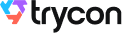You want to create single use coupon codes. This could be a discount offer to customers or a personalized coupon code.
So you want to create single use coupon codes, which expire after redemption.
They should have a unique code, which can easily be sent via an SMS or email.
Besides, in the pandemic situation, it is ideal to go as contactless as possible. Your guests will be apprehensive of a physical contact with any foreign object such as a coupon.
Plus you want to create coupon codes through a tool, which supports simultaneous multi-channel delivery and expiration.
Furthermore, you also want to get analytics of how many people actually availed your coupon.
The good news is that there is a solution. In this article, we will tell you about a tool, which helps you create single use secure coupon codes.
Keep reading.
A. QR Code-based Coupon Codes to your rescue
With QR Code-based coupon codes, you can resolve all the challenges mentioned above. Each QR has a unique ID. Upon scanning the QR Code, the coupon will be marked used, which can be used again.
Additionally, you can make coupon distribution much easier. This is how:
1. Ensure contactless usage
With QR Code-based coupon codes, you can ensure zero contact. You just need to scan the QR Code via a dedicated app and validate the coupon. This will ensure proper guest safety and hygiene.
2. Know the number of scans easily
You do not need to manually count the number of scans. You can get analytical data on the scanning activity. This includes details such as the number of scans and the time when the highest number of scans were done.
3. Create hard-to-duplicate coupon code
Since your coupon code is QR Code-based, it is hard-to-duplicate. Each QR Code has a unique ID encoded in it. Once scanned via a dedicated app, you will know whether the coupon is valid or not.
Now let's go ahead to see how to create QR Code-based coupon codes.
B. How to create QR Code-based coupon codes
1. Create event
Go to Ticket Generator and create an account. Once you 'Sign Up', you will get ten free credits to create ten coupon codes free of cost.
Then click on the Create New Event option. Add event-related information such as event name, date, description, venue, and time. When finished, click Create.
Once the event is created, click the newly created event on the Manage Events tab. Look for the Guest Tickets option and click on it.
Next, click on the New Ticket(s) drop-down button and select the Bulk Tickets option. Use this option to generate and distribute QR Code-based coupon codes in bulk.
2. Design tickets
Now, comes the part where you need to design the tickets. Here, you can either go with the Upload Own Design option or select a pre-designed template from a number of templates. Ticket Generator offers option to design the tickets from scratch as well.
Upload Own Design: This option allows you to design your ticket using your own ready-made design template.
With this option, you can superimpose the QR Code and unique ID on the ticket.or
Moreover, it also allows you to add variable information (which would be different for each ticket) by clicking on the + button. It could be the guest's name, row number, seat number, etc.
Here's an example of a ticket created using a readymade template:
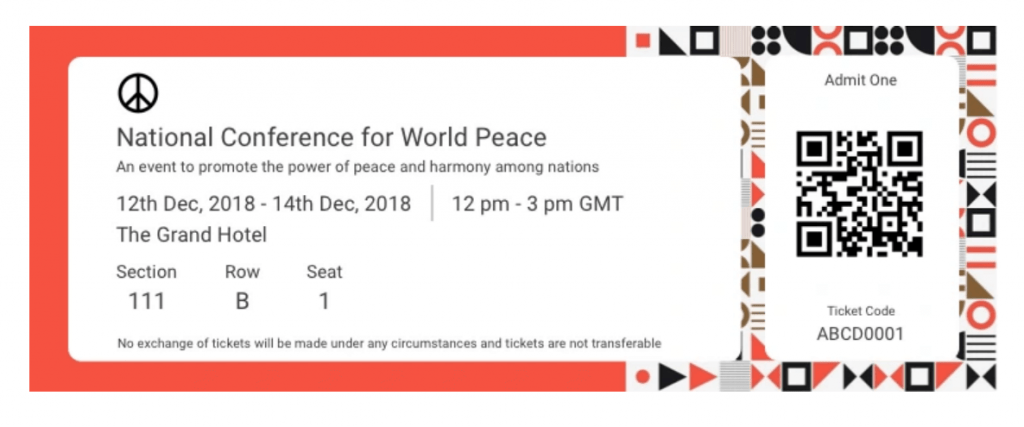
Edit Design: Here, you can use the Ticket Generator's standard design to create tickets from the scratch. It gives you the option to add a logo, change the background color, or add a background image to your ticket.
Once you've designed your tickets, click on Preview to see how your ticket design looks.
Choose from templates: If you don't want to design the entire ticket but you still want to give it a fancy look, this option is right for you. Simply click on Choose from templates option to access this feature.
Once clicked, you will see a number of pre designed templates to choose from. To select a template click on Select Template button right below the chosen template and that's it, your ticket, with all the information, will turn into a designer ticket.
3. Choose delivery method
In this option, you can specify how you actually want the coupon codes to be delivered. Plus, you can upload actual data of variable/unique information here.
You can choose from the following four options:
i. Generate Form Link
This option allows you to design and share your very own event registration page. Here, you can add images, event description, details, and specify the form fields.
ii. Generate and Download
In this option, you can generate and download the coupon codes in PDF printable formats.
iii. Generate and send
Amidst the COVID-19 pandemic, people use this mode of delivery the most. With this option, you can simply send the coupons to the guests' email. They can then simply show the coupon on their smartphone and get it validated. This makes the entire process contactless.
Here you can choose from the following three options:
Send coupon codes by email only
Here, you can directly mail the coupon codes to your guests. You can specify up to 1,000 email addresses. You can either upload a data file or manually type/paste them into the given grid. Once done, the coupon code will automatically be sent to the recipients.
Send coupon codes by SMS only
Here, you can send the coupon codes to your guests via SMS. You can specify up to 1,000 phone numbers. You can either upload a data file or manually type/paste them into the given grid. Once done, the coupon code will automatically be sent to the recipients.
You guests will receive a coupon code link via SMS. Upon clicking, they will be able to see the coupon code and even download it.
Send coupon codes by both email and SMS
Here, you can send coupon codes by both email and SMS. Again, you can either manually type the data or upload a data file. the coupon code will be sent both by email and SMS to your guests.
iv. Generate via API
In this option, you can integrate your own information system with the Ticket Generator API. This will allow you to generate single-use coupon codes programmatically in real-time. For more information, you can refer to this detailed guide on Ticket Generator API
Once you specify the delivery method, click on Generate.
That's all. Your QR Code-based coupon codes will be generated.
Now, let's move ahead to see how to validate coupon codes.
D. How to validate coupon codes
Event security is one of the foremost things for any event organizer. And to ensure guest safety, you take various measures.
Here are the steps of how to validate contactless single-use coupon codes:
a. Download Ticket Validator
You can scan the QR Code on each coupon code by downloading the app Ticket Validator (Google Play, App Store). Upon scanning you can know whether the coupon code is valid or not.
https://youtu.be/HK5GJfm4G10
b. Add coordinators
Now, you can go ahead and add coordinators. Coordinators will help in scanning the entry coupon codes.
- To add coordinators, go to your Ticket Generator dashboard and click on Manage Events. Here, you will see the details of the event you have created so far
- You can click on the three dots. You will see the option for Add/Edit Coordinator
- On selecting this option, you can specify the email addresses of the coordinators. Each coordinator will then receive an email invite and a password
They can then use these credentials to login to the Ticket validator app.
c. Start validating coupon codes
To validate coupon codes, you need to follow these steps:
i. Login to the app using the credentials, which are emailed to each coordinator
ii. Select event from the list of events. Note that it will be visible only if coupon code scanning has been activated. You can update this date/time by editing event details in the Manage Event section
iii. Scanner will now launch. You can scan QR Code on each coupon code
So, this is all you need to do to validate an event coupon code. Now, let's see how you can track coupon code analytics.
E. How to track coupon code analytics
With analytical data, you can get useful insights into your single-use coupon codes.
In order to get analytical data, go to the Manage Event section. Here, on the extreme right of your dashboard, click on View Analytics.
You can get data on following parameters:
- Percentage of people who scanned the coupon
- Number of coupon codes validated per coordinator
- Attendance on the different time periods (by hours, days) of the movie event
- Number of used, new, expired, and invalid coupon codes
- Number of duplicate and re-entry allowed coupon codes
You can download the entire analytics in PDF or XLSX format. Alternatively, you can also see the Download CSV icon alongside each of these sections. You can click it to download the specific analytical data for whichever section you want.
Hence, you just read a detailed guide on how to create a single use coupon code. Go contactless with QR Code-based coupon codes.






.gif)