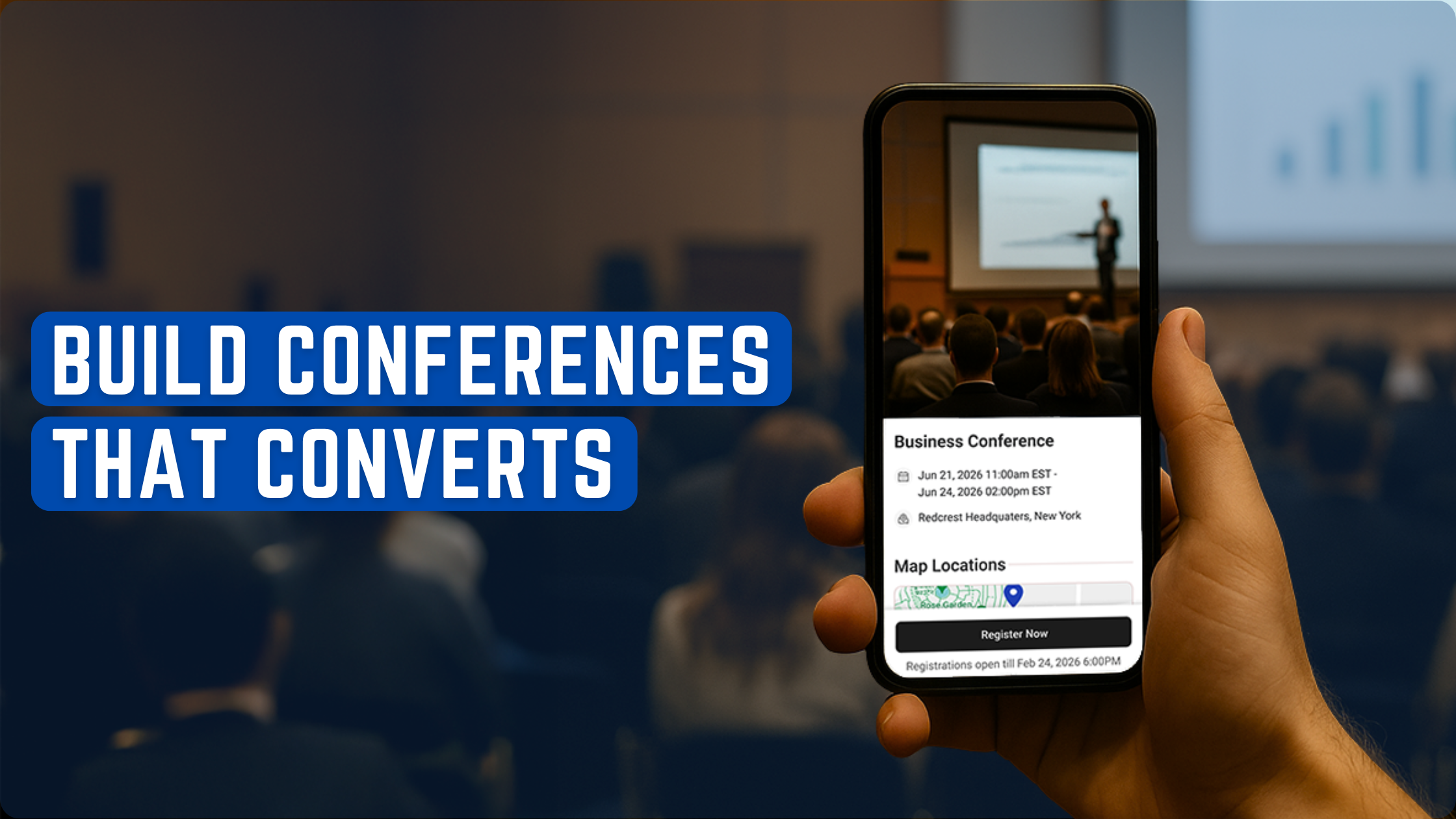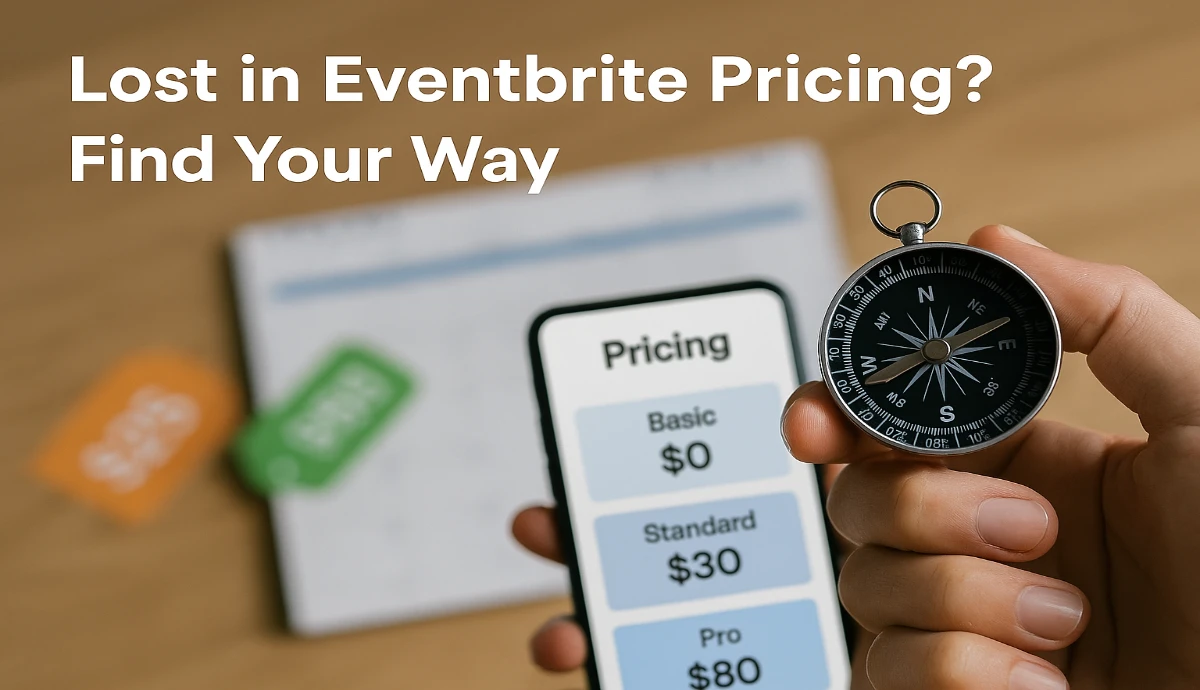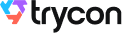If you have organized an event, you know that managing an event is not an easy job. It comes with many challenges. And managing event entries is amongst one of the major challenges. Why? For many reasons. Keep reading to know.
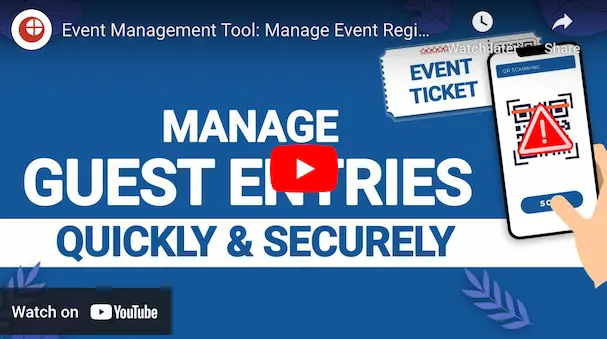
A. Challenges in event entry management
There are three major issues when it comes to managing entries at your event:
1. Tackling invalid entries
If you organize an event, you'd only want authorized guests to be granted entry to the premises.
It could be a formal event such as a conference, seminar, or workshop. Or even an informal event such as a wedding or a party.
In either case, you prepare a list of guests to be invited and make arrangements accordingly. And unauthorized entries will only mean a shortage of such arrangements.
Hence, allowing only valid entries to the event becomes an important task.
2. Avoiding long queues
You would have seen event coordinators manually checking the invitations to grant entries. It is actually a time-taking process. Hence, it often results in long queues at the entry gate.
This simply means a bad experience for your guests. Though you do want to ensure event security, you would not want to compromise on guest experience either, right?
3. Keeping an eye on event performance
Tracking event attendance is an important deal. It helps you get a clearer picture of what were your expectations and how did you actually perform.
And these details help you make arrangements for future events accordingly.
Now that you know what the challenges are, now the question is how to tackle them? You can do it by following the best event management practices. They will ensure an A-grade event.
And to implement them, you need a simple tool called:
B. An event entry management tool
As the name implies, an event entry management tool helps you deal with event entries. From allowing only the valid entries to helping you track event attendance, this tool does it all.
Wondering where do I find one? In this article, we'll tell you how to solve all the event entry-related challenges with an online tool Ticket Generator.
And you don't need to invest in any expensive setup to get the job done. Keep reading to know how it works.
C. How does the tool work
Here is a detailed step-by-step guide on how Ticket Generator, an event entry management tool works:
1. Prepare the list of guests
The first step is obvious you will have to prepare the list of guests to be invited.
It will do two things. First, it will let you know how much food and seats do you need to arrange. Second, it will help you know how many event invitations (or tickets) you need to create.
Once you're done with it, head on to your event entry management tool.
2. Sign-up with the tool
Now, you need to go to the Ticket generator and do a quick sign-up. Note that you don't need to pay anything while signing-up and you'll get the first ten tickets for free.
This tool helps you to create QR Code-based tickets. That is, each ticket has a QR Code and ticket ID on it. Upon scanning, you can know whether the ticket is valid or not.
If you need to create more than ten tickets, you'll have to buy additional credits. Each credit you buy helps you create one ticket.
3. Create secure entry tickets for your guests
Now that you've signed up, you can start creating tickets. But before that, decide whether you want to hand out printed tickets. Or do you want to send them via email? Or in the third case, do you want to integrate your registration system with a ticketing system?
Once decided, you can get started. Here, is an outline of the steps you need to follow:
a. Create an event
In this step, you need to specify the event details. For example, event name, date and time, venue, description, and time when you want to start validating entries.
Once you're done, select the event from the dropdown and move on to the next step.
b. Start designing tickets
Here, you can choose from either of the options:
i. Upload own design
Say you have a ready-made ticket design. But you want to add a layer of security to it. Then this option is for you.
You can upload your ticket design and then add a QR code and ticket ID to it. Furthermore, if you have unique information for each ticket such as a seat number, you can add blocks by clicking on the + sign.
The blocks for variable information will get added. The actual data will be taken in subsequent steps.
ii. Edit design
This design option is for those who do not have a readymade design. Here, you can design the ticket from scratch.
You can then add a logo to the ticket design. Then you can also add a background and event description. Plus, like the previous design option, you can add variable details (such as seat number) by clicking on the + button.
Once you finish designing the tickets, you can proceed further to see a ticket preview. Each ticket will have all the event details with a QR Code on it. This QR Code will help you meet your goal.
ii. Choose from template
If you don't want to design the entire ticket but still want to give it a nice appearance, here is the alternative for you. To access this functionality, simply click the Choose from Templates option.
Once clicked, you will see several pre-designed templates to choose from.
Here is a detailed guide on how to create event tickets.
Now, if everything looks fine, you can go ahead to download or email the tickets.
4. Give the tickets to your guests
Now that you have created the tickets, you can give them to your guests.
Generate form link
Here, you can design and share your own event registration page with your target audience. This includes adding images, event description, specifying the form fields, and customizing the button text.
Generate and Download
Here, you download ticket in printable formats and then distribute to your guests.
Generate and Send
If you selected the email tickets option, they will be shared with specified guests via mail.
With the SMS option, you can send tickets to your guests via SMS.
With the third option, you can send tickets by both email and SMS.
In all three options, you can either upload data or copy/paste it manually on the grid.
Generate via API
Plus, you can also create tickets programmatically in real-time through API. It allows you to integrate your registration system with our ticket system. Here is a detailed guide on the Ticket Generator API option.
Note: If you want to mention variable information on the ticket, upload the data file in the given column of the delivery method you choose.
5. Single tickets for contingencies
Here, you can generate and distribute single tickets to guests. This feature is useful in these two situations:
a. Generating tickets for unplanned guests
Suppose you are organizing an event and have generated the tickets for it as well. You've even handed out the tickets to your guests. But some unplanned guests turn up at the venue at the last moment. And now you need to generate tickets for them as well.
Ticket Generator can help you do it seamlessly. Here's how:
1. Login to Ticket Generator
2. From the dashboard, click on the event for which you want to create these tickets.
3. Now, click on the Guest Tickets tab.
4. Here, click on the New Ticket(s) drop-down and select the Single Ticket option select the delivery method Download Ticket and Send Ticket as per your choice
5. Once selected, click Generate & Download (in case of Download Ticket) or click Generate & Send (in case of Send Ticket)
That's it. A new single ticket will be generated and downloaded.
b. Resending the tickets
Say you have generated tickets for your event and sent them to guests via email or phone. But somehow, some guests didn't receive them.
Here, the Ticket Generator can help you resend the tickets. Here's how:
1. Login to Ticket Generator
2. From the dashboard, click on the event for which you want to resend the tickets.
3. Now, click on Guest Tickets tab.
4. Click on Resend Ticket.
5. Now, you'll have to specify your preferred mode of searching for the guest's ticket. You can use the ticket ID to do it. Alternatively, you can also use the guest's email address or phone number which you entered while creating the tickets.
6. Once you've entered these details, click Search. Now, you will see the ticket details.
7. Click on View and you'll be asked to specify the guest's email ID or phone number. After submitting these details, click Resend.
Now you know how to generate e-tickets. Let's move on to show how to validate tickets for secure entry.
6. Prepare your team
You will appoint coordinators for the event, right? They will help you validate entries. And before the event starts, you will have to get them equipped.
And we are not talking about any equipment here. You don't need to install anything. You just need to do two simple things:
First, you need to add coordinators in the Ticket Generator. It allows you to specify their email address. And mails them an invitation to join in.
Second, they need to install the Ticket Validator application on their smartphones via Google Play Store or App Store
Once they do it, they can log in to the app and select the event to proceed ahead.
In fact, you can even use the Test Ticket option on the Ticket Generator dashboard to test scan the tickets. And see how the system works.
7. Validate entries to the premises
Once guests start coming, coordinators can open the application to start validating tickets. As stated earlier, coordinators need to select the event in the app. And then launch the scanner to scan the QR Code on each ticket.
As a QR Code is scanned, the app will show a pop-up. This pop-up will tell you if the entry is valid, invalid, or duplicate. And accordingly, the management can grant or deny the entries.
Also, scanning a QR Code is a fast process. It only takes at most 2-3 seconds to do the job.
That means the process becomes faster. And of course, secure and efficient.
Hence, you don't need to worry about long queues at the entry gate anymore.
8. See your event performance
Say you are done validating the entries. And the event has now ended. What next? Yes, you have to now see the event attendance.
To do this, you will again have to go to the Ticket generator. And from there, visit the Manage Event section.
From here, you can select the event you want to see analytics for. You will then be redirected to a page where you'll see all the details, go to the View Analytics option to the extreme right. Click on it.
On the page that loads, you will be able to see various aspects of event analytics. The first is the percentage of people who have been validated. Here, you will also see a small box indicating Event Status.
The green box means the event is still going on. On the other hand, a red box means that the event has ended already.
Next, you will see a graph showing Attendance by Time Period. Here you will see how many tickets were scanned at what time.
Then you will see Tickets Validated Per Coordinator. It will show you which coordinator has validated how many tickets.
Next will be the graph on Used, New, Expired, and Invalid Tickets. And finally, you will see data on Duplicate and Re-Entry Allowed Count.
With each section of the analytics, you will have the option to download the data as a CSV file. You can export it in case you need to.
Using the data obtained, you can make decisions for your future events accordingly.
This is all you need to know about an event entry management tool. It helps you tackle unauthorized entries, ensure a good guest experience, and even analyze event attendance.
It is not only easy to use but is also very cost-effective and secure. You only need to pay for the tickets you create. No need to invest in any cost-intensive setup. Just get the app installed on coordinators' smartphones. And you are good to go.
In case you still have any queries or concerns, feel free to let us know in the comments.






.gif)