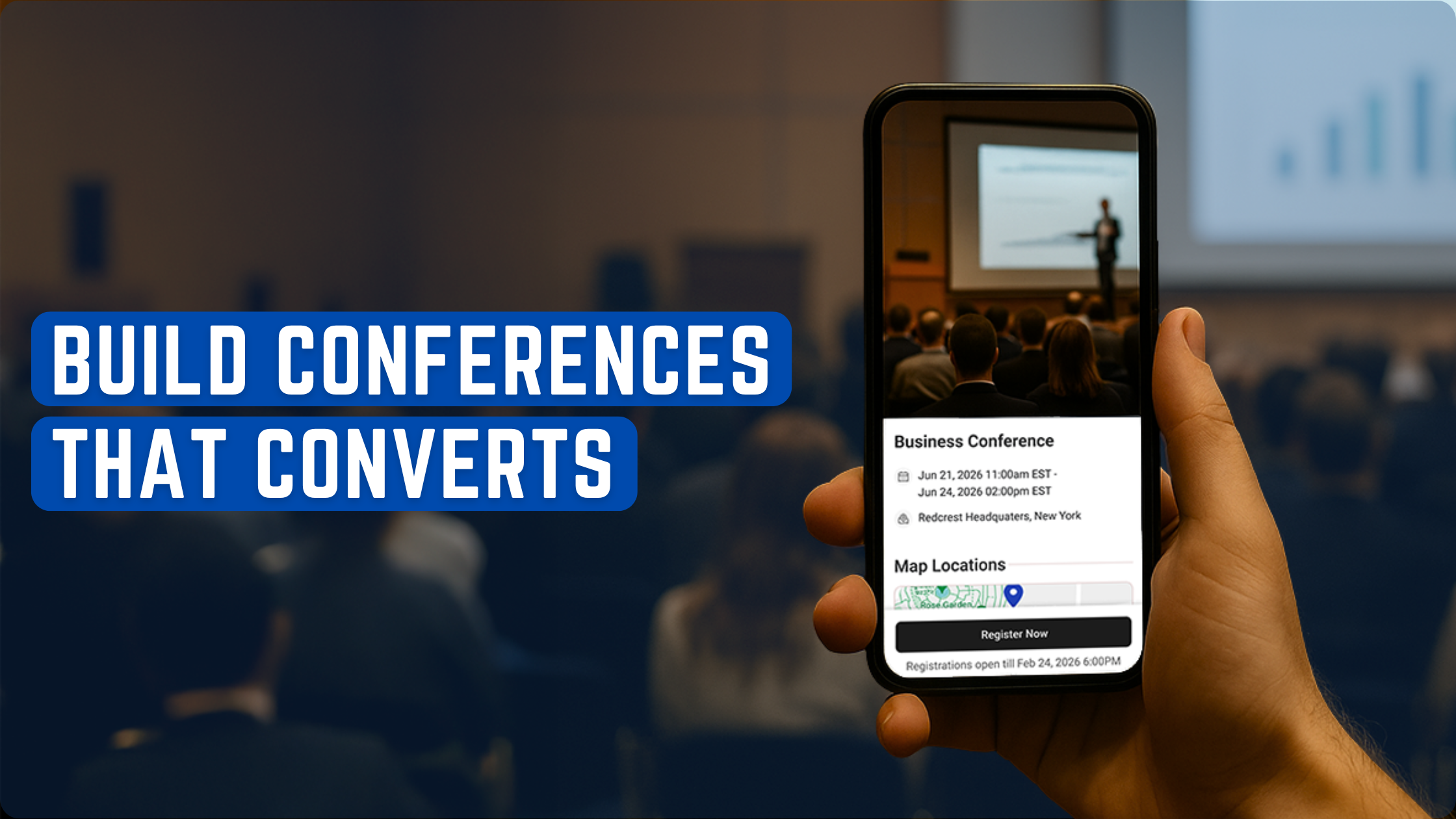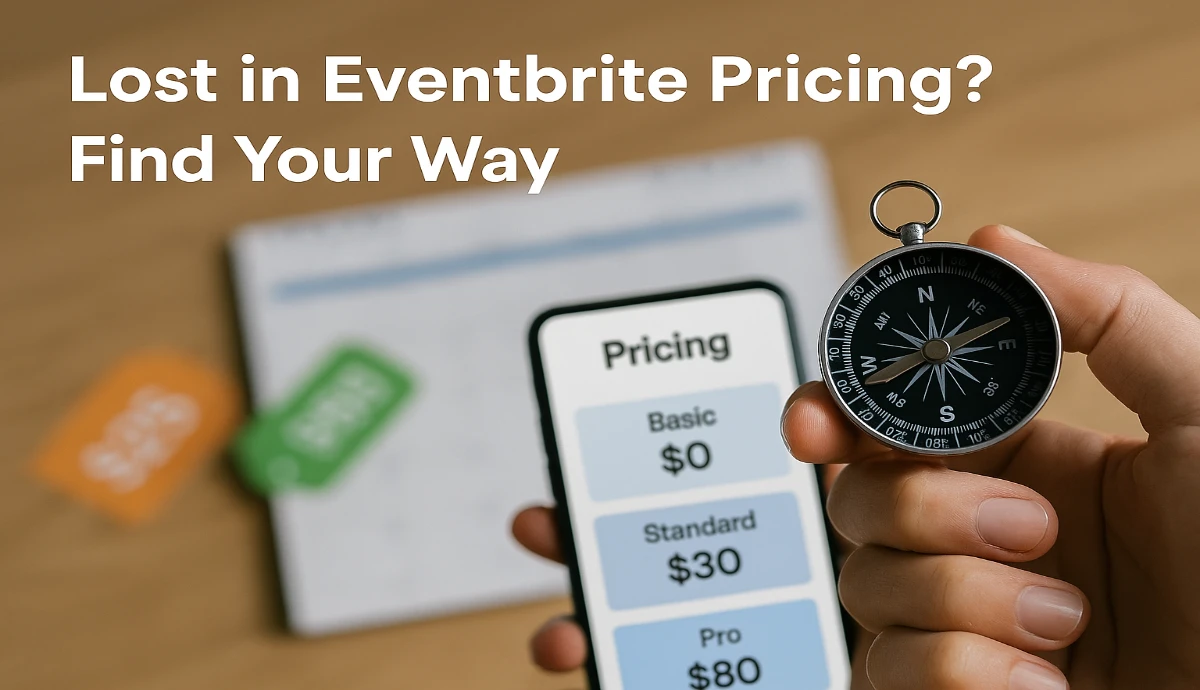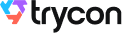Say you are organizing an event. It could be a concert, seminar, festival, or movie show. And you'd want to ensure a hassle-free ticket management process.
And to make it a reality, you'll have to ensure proper organization, distribution, and management of the event tickets.
But it's not as easy as it sounds. Ticket management is accompanied by many challenges of its own. For example:
The need for contactless copies: Pandemic has made people prefer contactless digital copies of documents wherever possible. It helps ensure that physical documents are not shared across hands that touch them to minimize the risk of disease spread. Hence, you'd need to ensure that the tool you choose, offers contactless tickets.
Tackling unauthorized entries: Unauthorized entry, fake tickets, or trespassing are common problems faced by any event manager. And it is your responsibility to securely authorize guest entries. Thus, leaving no scope for trespassing. This would not only ensure event security but would also help prevent loss of business.
A secure and fast check-in: Since you are organizing an event, you'd have hundreds or thousands of attendees. And it will take a lot of time to validate each ticket one by one. This can even lead to long queues at the entry gate. These queues will not only lead to a bad experience for the guests but will also breach the social distancing norms. And you wouldn't like that to happen.
In this article, you'll learn how to tackle all such problems using a simple tool:
A. An event ticket management software
Evidently, event ticket management software helps you organize and manage event tickets and entries. And here are some features that your ticket management tool must have:
[embed]https://youtu.be/AI9_pwJOVEs[/embed]
1. Bulk generation of unique tickets
Since you'll have many guests attending the event, you'll need multiple tickets. Hence, it won't really make sense for you to create them one by one. So, look for a tool that allows you to create the tickets in bulk.
Now you may wonder what if I need to add each guest's name and seat number to the ticket? How will that be possible for bulk operations?
Don't worry, tools such as Ticket Generator help you do that easily. You can create multiple tickets in bulk while being able to add unique information to them.
This saves you a lot of time and effort.
2. Guest registrations
An important part of any event is to get the audience to register for it. And once they do it, the host must be able to review the registrations and approve them.
Make sure your ticket management software offers this feature. It should not only allow you to approve the registrations but also automatically send the tickets to the required attendees.
3. Ticket distribution
Once you create the tickets, you'll have to hand them out to your guests. And your tool must offer you the best possible way to do it.
It could be sending the tickets via mail, SMS, or both. Or even downloading them as PDF files to be printed and given to the attendees.
Whatever your preferred mode of ticket distribution is, make sure your service provider offers it.
4. Validating guests at the entry gate
Your task won't end at generating the tickets and sending them to the attendees. You'd need to validate them too. After all, you wouldn't want people with forged ticket copies to get unauthorized entry to the event, right?
Hence, choose a tool that offers you a secure and efficient way to validate entries.
As an example, Ticket Generator helps you validate each guest ticket by scanning the QR Code on it. Each QR Code has a unique ID encoded in it. When scanned, it shows if the ticket is valid, invalid, or duplicate. This leaves no room for duplication or forgery of tickets.
And validating each entry doesn't take more than 2-3 seconds. In addition, it allows you to appoint multiple event coordinators to make the process even faster. And a fast process translates to little to no waiting lines at the event gate.
5. Event performance tracking
No event is complete without tracking its performance analytics. This could be:
- Time and duration of the event
- The number of guests who attended the event,
- Count of valid, invalid, and duplicate tickets
- Re-entries allowed
- Tickets validated per coordinator
This data shows your event's performance and helps you plan your future events accordingly.
6. Contactless arrangements
Amidst the pandemic, all the processes that we discussed must be contactless. This would not only ensure safety for the attendees but also for your event staff alike.
In the next section, we will discuss how you can create tickets that help you do it all.
B. How to create secure event tickets
To create tickets, you need a professional event ticket management software such as Ticket Generator. And here's how it works:
1. Generate tickets for your guests
a. Sign up and create an event with the software
i. Go to Ticket Generator and sign up to create an account
Note that once you've signed up, you'll get ten credits for free. And each credit helps you create one ticket. In addition, you'll not have to enter your card details while signing up.
ii. Now, go to the Create Event section on the dashboard. Next, click on the Bulk button. Here, you'll have to create an event by adding details such as event description, time zone, and venue
Once you've entered all the details, click Create.
b. Design the tickets
iii. Once you've created the event, you can proceed to design your tickets. You will see two options Upload Own Design option and Default Design option
Upload Own Design: It allows you to design your ticket using your own ready-made design template
With it, you can superimpose the QR Code and unique ID on the ticket. Moreover, you can also add variable information (which would be different for each ticket) by clicking on the + button. It could be the guest's name, row number, seat number, etc.
Here's an example of a ticket created using a readymade template:
Default Design: It is Ticket Generator's standard design. And you can use it to customize your tickets. Using this, you can add a logo, change the background color, or add a background image to your ticket
Once you've finalized the design, click on Preview to see how your ticket design looks.
c. Choose the delivery method
iv. Now, click on Done and then, you'll be asked to specify the Delivery method. It means how you want to distribute your tickets to the guests. You can do it via three methods:
Generate and Download: This generates and downloads the tickets in a printable format (PDF).
Generate and Send: Here, you will further see three options to choose from:
- Send tickets by email only: It allows you to email the tickets to the guests. You can add the emails in a CSV, XLS, or XLSX file and upload them. Or you can even manually type the emails in the given fieldsNote that you can only specify up to 1,000 emails.
- Send tickets by SMS only: It allows you to send tickets to your guests via SMS. Here, you can specify up to 1,000 phone numbers
- Send tickets by both email and SMS: With this option, you can send tickets both by SMS and email to your guests
Generate via API: This option allows you to integrate your own registration system with the Ticket Generator API. It generates tickets programmatically in real-time within your system.
v. Once you specify all the details, click on Generate. All the tickets will be generated and you'll be notified via email
That's it. That is how you can generate tickets via event ticket management software.
2. Generate single tickets for contingencies
Ticket Generator also allows you to generate and distribute single tickets to the guests. It is useful in two ways:
a. Having unplanned guests at the last moment
Suppose you are organizing an event and have generated the tickets too. You've handed out the tickets to your guests. But some unplanned guests turn up at the venue at the last moment. And now you need to generate tickets for them as well.
Now rather than generating a whole batch of tickets again, you can simply create additional tickets quickly. Here's how:
i. Login to Ticket Generator
ii. From the dashboard, click on Create Tickets followed by clicking on the Single button
iii. Here, select the appropriate event and click on New Ticket under Choose Action section
iv. Now under Choose Delivery Method, you'll see two options Download Ticket and Send Ticket
Download Ticket: It allows you to generate and download the guest ticket.
Send Ticket: It allows you to send the ticket to the guest via email ID or phone number.
v. Once specified, click Generate & Download (Download Ticket here) or click Generate & Send (Send Ticket here)
That's it. A new single ticket will be generated and downloaded.
Note that you'll need one credit for each extra ticket you create.
b. Resending the tickets
Say you have generated tickets for your event and sent them to guests via email or phone. But somehow, some guests didn't receive them. Here again, Ticket Generator can help you out. It can resend the event tickets to guests. Here's how:
i. Login to Ticket Generator
ii. Go to dashboard, click on Create Tickets followed by clicking on the Single button
iii. Now select the event for which you want to resend tickets
iv. Under Choose Action option, tap on Resend Ticket
v. Now, you'll be asked to specify your mode of searching the guest's ticket. You can do it either using ticket ID or via the guest's phone number or email address which you entered while creating the ticket
vi. After submitting the details, click Search. You'll see the ticket details on your screen
vii. Click View to see ticket details
viii. Next, specify the guest's email ID or phone number followed by clicking on Resend
Note that you'll not be charged extra for resending the tickets.
C. How to validate tickets
Now that you have generated tickets and sent them to your guests, let's see how you can validate them.
To do it, you'll first have to add coordinators for the event within the Ticket Generator. Once you do it, they'll be authorized to validate the tickets. Here's how to do it:
1. From the dashboard, go to the Manage Event section
2. Select the required event and click on three horizontal dots under the More option
3. Now click on Add/Edit Coordinator
Here, you can specify the email address of each coordinator. Once you do it, the coordinators will then receive an email invitation. They can then use it to login into the Ticket Validator app on their phones
4. Next, they install the app on their smartphones via Google Play Store or App Store and login
5. Next, they need to select the event they need to validate tickets for. They can then click on Scan QR Code and get started with validating the tickets
D. Event analytics
As mentioned earlier, event analytics is a valuable asset for an event organizer. And Ticket Generator, an event ticket management software, can help avail of its benefit. Here's how:
a. From the Ticket Generator dashboard, go to Manage Events
b. On the page that loads, click on the event you want to track the attendance data for
c. Next, click on See Analytics under the Attendance Analytics section
d. Now, you will see attendance percentage, Event Status, and when the event ends. Moreover, you also get all the data on event attendance such as:
- Attendance by time period
- Tickets validated per coordinator
- Used, new, expired, and invalid tickets
- Duplicate and re-entry allowed counts
You can download the entire analytics in PDF or XLSX format. Alternatively, you can also see the Download CSV icon alongside each of these sections. You can click it to download the specific analytical data for whichever section you want.
That's it. That is all you need to know about event ticket management software. You are now all set to go ahead to organize the event and manage the tickets efficiently.






.gif)