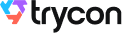You want to organize an event. This can be a conference, seminar, or simply a festival.
Once you have planned the whole event, the next step is to generate event tickets. And one of your foremost goals is to ensure only genuine entries to your event.
But the conventional paper-based tickets can easily be duplicated. This leads to unauthorized entries to your event, putting your event security at stake. Hence, you are looking for a tool, which helps you generate secure entry tickets.
Or say you already have designed a ticket template using tools such as Adobe Spark or Illustrator.
But on each ticket, you want to add unique information such as a seat number. So, designing each ticket one-by-one will consume a lot of your time and effort. Hence, you are looking for a tool, which can help you design unique event tickets quickly and easily.
Now say, you put a hologram or a similar anti-counterfeiting tactic on each ticket, which is hard to duplicate. But verifying each ticket manually for such measures can be time-consuming. This will lead to long queues and crowding at the entry gate.
So, how to design a secure event ticket, which can easily be authorized?
In this article, we'll explain how to make your event ticket secure. And also, how to generate secure tickets from scratch.
Keep reading.
A. Conventional way to design an event ticket
Here are the steps, which you generally follow to design an event ticket:
1. Finalize the details on the ticket
An event ticket should have important details about the event. That is, it should answer any doubt/question the attendee may have about the event.
For this, you give basic details such as event name, description, time, and venue. Plus, many-a-time, you also mention variable information such as seat number, ticket category, or auditorium number on the ticket.
2. Add a design to the ticket
Now, you search for online tools, which help design tickets. These include Adobe Spark, Photoshop, and Illustrator. These tools are complex to use. Hence, they are generally used by professionals.
And say you have unique information on each ticket. In such a case, you have to design each ticket individually. This takes a lot of time and effort.
3. Print event tickets
Once you are done with designing, the next step is to print tickets. For this, you go to your nearest printer. The printer then takes her/his time and prints the bulk of tickets for you.
Once the tickets are ready, you distribute them to the attendees.
Thus, the conventional way of designing tickets is tedious. Plus, it is very easy to design a duplicate ticket using online tools.
Hence, you are looking for a better way to design your ticket. That is, a tool which helps you design hard-to-duplicate, unique tickets effortlessly.
In the next section, we will show how you can make your event ticket secure.
B. QR Code-based tickets
Here is a solution you can easily create QR Code-based tickets using a professional tool such as Ticket Generator.
The tool helps you create secure tickets. Each ticket you create has a QR Code on it along with a ticket ID. Upon scanning the QR Code using a dedicated app, you can check whether the ticket is valid or not.
Using this tool, it is possible to convert your existing ticket design into secure, QR Code tickets. That is, if you already have a design template, you can simply upload this on the Ticket Generator dashboard.
On this design, the tool will allow you to place a QR Code and ticket ID. Plus, you can also add variable information effortlessly. We will detail about it later in the article.
This way, you can generate tickets with your own ticket design. And then use our tool to add unique information and a QR Code for secure entry.
Now, say you do not have a ready-made design template. In such a case, you can simply use Ticket Generator's standard design option to design your ticket.
The best part is that you can even track event attendance. That is, you can get useful analytical data on your event performance. This will help you to make better decisions for your next event.
In the next section, we will give you a step-by-step guide of how to exactly go about it.
C. Create a secure event ticket
Now, we will show you how to create secure tickets using a professional tool such as Ticket Generator. Using this tool, here are the steps, which you need to follow to make your event ticket secure:
1. Create an account
The first step is to create an account on Ticket Generator. Note that you Sign Up for free. Plus, all new users get the first 10 ticket credits (1 credit = 1 ticket) free of cost. These credits will allow you to easily test if the tool meets your requirements.
2. Create an event
Once you Sign Up, the next step is to create an event. If you are an existing user and have already created an event, you can select it from the drop-down box.
In order to create a new event, you need to specify the following details:
- Event Name (maximum 50 characters)
- Date and Timings
- Ticket Activation Date & Time: Event coordinators will be able to validate tickets only after this specified time
- Timezone
- Venue (maximum 75 characters)
Once filled, click on Create. Your event will be created.
3. Design tickets
In order to design your ticket, you can choose from the following two options:
a. Upload own design
You can choose this option if you already have a ticket design. And you want to make your event ticket secure.
As mentioned in the previous section, you can upload your ready-made design template in this option. The file should be in PNG, JPEG, and JPG format. And the image size should not be more than 5MB.
It is recommended to upload an image of width between 2,200 pixels (minimum) to 5,000 pixels (maximum) for best results. This is because lower-resolution images may pixelate when printed.
The image you upload will be your ticket image (a ticket design template). You can either paste a URL or upload an image from your system.
Once you upload the ticket image, you can place a QR Code and ticket ID on it. Note that these elements are movable and resizable. That is, you can place them anywhere on the ticket.
Besides, you can add unique/variable information wherever you want on the ticket. You simply need to click on the + button to add variable information blocks to the ticket design. Once done, you will see 'Header' and 'Value' blocks on the ticket. You can add up to five blocks on each ticket.
Note that adding variable information blocks is a part of the design step only. That is, this will confirm the place where you wish to add variable information. You can choose the color of the text or specify the hex code.
Plus, the text is resizable. Besides, you can edit the 'Header' and 'Value' text to view how actual data will look once ticket data is uploaded and tickets are generated.
The actual data of the Header and Value will be taken in subsequent steps.
Once you finalize the design, click on Done.
Now let's detail the second design option.
b. Edit design
This design option is Ticket Generator's standard design. Users who do not have any ticket design, but want to create secure tickets can go for this option.
Once you click on this option, you will see a displayed ticket design. This will have all the details of the event you specified in the previous step.
In this option, you can add a background color or a background image to the ticket. Plus, you can also add a logo to brand your ticket.
Furthermore, you can specify variable information blocks, the same way you did in the previous design option by clicking the + button. But note that unlike the previous design option, the position of these blocks is fixed and cannot be moved/resized.
For more information, you can refer to this detailed guide on how to design tickets using default design option.
C. Choose from template
If you don't want to design the entire ticket but you still want to give it a fancy look, this option is right for you. Simply click on Choose from templates option to access this feature.
Once clicked, you will see a number of pre designed templates to choose from.
Once you are done with designing, let's move on to the next step.
4. Choose a delivery method
In this step, you are required to specify how you want your tickets in printable PDFs, emailed directly to recipients, or via API. Depending on the method of delivery, you will need to provide additional information.
We have briefly explained all the three options:
a. Generate and Download
Here, you can download printable event tickets. And it is here, where you actually need to give the data for variable information. You just need to upload a data file in CSV, XLS, or XLSX format.
For more information, you can refer to this detailed guide on variable information.
Once you upload the data, the number of tickets you want to generate will automatically be defined. You can now click on Generate.
Your tickets will be generated in PDFs. That is, 1 PDF per ticket.
b. Generate and Send
Here, you can choose from the following three options:
i. Send tickets via email only
In this option, you can directly mail the movie tickets to your guests. You can specify up to 1,000 email addresses. You can either upload a data file or manually type/paste in the given grid.
Here, you can also specify email content such as email subject, body, and reply-to email. Once done, click on Generate. The tickets will be automatically emailed to the recipients.
ii. Send tickets via SMS only
In this option, you can send the movie tickets to your guests through an SMS. You can specify up to 1,000 phone numbers either manually or by uploading a file.
iii. Send ticket my both email and SMS
Here, you can send tickets by both email and SMS. you can either upload the data or type manually on the grid.
If you have any variable data, you can add it in the file you upload. Variable data is the data, which is unique for every ticket. This may include seat number, hall number, seat category, amongst others.
For more information, you can refer to this guide on variable information.
c. Generate via API
In this option, you can integrate your event registration system with the Ticket Generator ticketing system.
In order to know how this option works in detail, you can refer to this detailed guide on Ticket Generator API.
This way, your tickets will be generated. These are one-time scannable QR Code-based tickets. The QR Code on the tickets can be scanned at the entry using a smartphone app.
D. Quick Tickets
Quick Ticket allows you to generate and distribute single tickets to guests. It is useful in two ways:
1. Having unplanned guests at the last moment
Say you have created and distributed tickets for your event. But at the last moment, some people showed up at your event. And you need to generate tickets for them.
You certainly wouldn't want to create a whole new batch of tickets again. This is where the Quick Ticket feature can help you. Using it, you can create a couple of individual tickets in a few minutes. Here's how:
1. Login to Ticket Generator
2. From the dashboard, click on the event for which you want to create these tickets.
3. Now, click on Guest Tickets tab.
4. Here, click on New Ticket(s) drop-down and select the Single Ticket option select the delivery method Download Ticket and Send Ticket as per your choice.
Download Ticket: This option allows you to generate and download the ticket.
Send Ticket: This option helps you send the ticket to the guest via email ID or phone number.
5. Once selected, click Generate & Download (in case of Download Ticket) or click Generate & Send (in case of Send Ticket)
That's it. A new single ticket will be generated and downloaded/sent to your guests.
2. Resend tickets
Say you have distributed the tickets to guests via email ID or phone number. But somehow, some of them didn't receive it. Here's how the Quick Ticket feature can help you do it seamlessly:
1. Login to Ticket Generator
2. From the dashboard, click on the event for which you want to resend the tickets.
3. Now, click on Guest Tickets tab.
4. Click on Resend Ticket.
5. Now, choose your preferred mode of searching the guest's ticket. You can do it by ticket ID. Alternatively, you can also use the guest's email address or phone number which you entered while creating the ticket
6. After entering these details, click Search and you will see the ticket details
7. Now click on View followed by specifying the guest's email ID or phone number. After submitting these details, click Resend
In the next section, we will show you how to validate tickets.
E. How to validate tickets
Event security is one of the most important goals. And for this, you take various event security measures.
You now know how to make your event ticket secure. With QR Code-based tickets, you just created, you can secure event entry. This is how:
1. Download Ticket Validator
You can scan the QR Code on each ticket by downloading the app Ticket Validator (Google Play, App Store). Upon scanning, you can know whether the ticket is valid, invalid, or duplicate.
2. Add coordinators
The coordinators you appoint will help in scanning the entry tickets. To add coordinators, go to your Ticket Generator dashboard and click on Manage Events. Here, you will see the details of the event you have created so far.
Now, click on three dots in the extreme right of the table. You will see the option for Add/Edit Coordinator.
On selecting this option, you can specify the email addresses of the coordinators. Each of them will receive an email invite and a password.
They can then use these credentials to login to the Ticket validator app.
3. Start validating the ticket
To validate tickets, these are the steps, which need to be followed:
i. Login to the app.
ii. Select an event from the list of events. Note that an event will only be visible if the ticket scanning has been activated. You can update this date/time in Manage Event > Event > Edit Details.
iii. Scanner will open. Now, scan QR Code on each ticket. If for some reason QR Code doesn't scan, enter ticket code to validate entry.
Plus, you can also know how well your event performed in the Manage Event section. That is, you can get analytical data based on various parameters. The data will help you identify areas of improvement for your next event.
In order to know more about it, you can refer to this detailed guide on how to track event attendance.
Hence, you just read a comprehensive guide on how to make your event ticket secure. Now you know how to design your ticket with unique information effortlessly.






.gif)