Say you are a small or medium-scale event organizer. And you are planning to organize an event. It could be a dance show, business event, graduation event, or movie. And part of your job is to manage the entry of guests to your event.
Yet the conventional paper-ticket system in hand has many challenges.
Firstly, many unauthorized people can enter your event as the tickets are easy to duplicate.
Secondly, it takes time to manually check the ticket of each attendee. If it's a large event, this can result in long queues, spoiling the guest experience.
Thirdly, it is not possible for people to re-enter the event once their ticket is checked. Many event organizers provide hand bands for this purpose. But, that will be an additional cost.
Fourthly, it becomes difficult to track the footfall of the event. This is because with paper tickets, counting is tedious. Also, the efficiency of the guards at the entry becomes hard to discern.
Lastly, in most cases, you need to commission a ticket management service provider. They help you design, print, and distribute tickets. This can prove expensive, especially for small scale events.
But the good news is that you can actually resolve all these challenges. How? With online software-as-a-service (SaaS) tools such as entry pass maker, and smartphones. That's right. Using them, it is now extremely easy to create tickets on your own.
In this article, we will show how to design, create, distribute, and authorize tickets. In addition, we'll also show how to easily track attendance in real-time.
Keep reading.
A. Secure Event Tickets using QR Code Technology
For the uninitiated, QR Codes are advanced barcodes that can store information. This information can easily be read and decode using a smartphone application.
Using this technology, it is possible to generate secure single-use event tickets. Here is how the process works:
1. Using an online ticket generator, the event organizer creates event tickets that are QR Code based tickets. Each ticket has a QR Code encoded with a unique ID or a serial code
2. The organizer can either download these tickets in printable formats (PDF) or send them to guests via email, SMS, or both as digital tickets
One can also integrate their registration system with a ticket generation system via an API. This will allow you to auto-generate event tickets.
3. The event organizer then needs to download a mobile application (Google Play or App Store) to scan tickets and authorize the entries valid, invalid, or duplicate
And the best part is that it is a contactless technology. So, you don't need to worry about the health of attendees and your colleagues.
4. Using the online ticket generator dashboard, the organizer can get reports on event attendance.
So using QR Code-based tickets via online tools, it is not only easy to manage entry but also it is affordable. Plus, this way you can create contactless event tickets to ensure security.
B. How to Generate Event Tickets with QR Codes
Now comes the actual question how to make QR Code-enabled secure tickets?
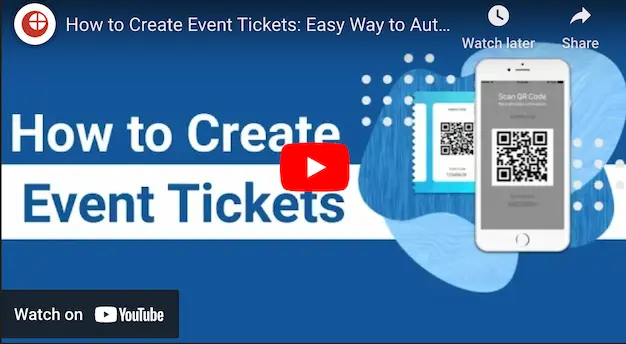
To create them, you need an online ticketing technology such as Ticket Generator. Using Ticket Generator for demo purposes, here are some easy steps that you need to follow to create event tickets:
1. Create Event
To create your event, go to Ticket Generator and first, create an account. All new users get the first 10 ticket credits (1 credit = 1 ticket) free of cost. These credits will allow you to easily test if the tool meets your requirements.
Next, click on the Create New Event option. When finished, click Create. An event is created.
To create your event, you need to fill in the following details:
- Event Name (maximum 50 characters)
- Date & Timings
- Ticket Activation Date & Time: Event coordinators will be able to validate tickets only after this specified time
- Timezone
- Venue (maximum 75 characters)
Note that these events details will be printed on the tickets as well. So enter content accordingly.
The event will be created and it will be visible on the Manage Event dashboard. You can then proceed to the Design and Generate Event Tickets section.
2. Design tickets
There are various ticket designs available. But depending upon your event, you need to select an appropriate design. With Ticket Generator, you can choose from the following two options to design custom tickets:
i. Upload own design
Say you already have a ready-made design template. And you want to add a layer of security by adding a QR Code to it. Or say, you want to add unique information on each ticket. With this option, you can do it very quickly and easily.
You can upload your ready-made design template in PNG, JPEG, and JPG format. The image size should not exceed 5MB.
Now, you can place a QR Code and ticket ID on it. Note that these elements are movable and resizable. That is, you can place them anywhere on the ticket.
You can also add variable information (if any) blocks by clicking on the + sign. Here, you can specify the text color and resize the text.
In addition, you can also edit the Header and Value text to view how actual data will look once ticket data is uploaded and tickets are generated.
Note that the actual data of the Header and Value will be taken in subsequent steps.
Now let's go on the second design option.
ii. Edit design
In case you do not have a ticket design, this section allows you to customize the design of your ticket from the scratch. So, you can choose from the following design options:
a. Ticket Background
Under this feature, you can design and edit the background in two ways.
- Background image: You can add a background image by uploading it from the system. Or by pasting the image URL, in PNG, JPEG, or JPG format. The image size should not exceed 5 MB
- Background Color: You can also add a solid background color by either specifying a HEX Code or a CMYK color.
b. Brand Logo
You also have the option to upload a brand logo. You can either upload the image from your system or paste the image URL in PNG, JPEG, or JPG format. The image size should not exceed 5 MB.
c. Additional Event Details
In addition to the event details added previously, you can also add:
Event description, tagline, or any other useful information: Note that this information will go directly under the event title. The information should not exceed 100 characters.
Note: This could be terms, disclaimers, etc. This information will go on the bottom of the ticket. Specify a maximum of 100 characters for best results
d. Variable Information
iii. Select from Template
The third option is "Select from template". Here you will see a number of ready-made templates to choose from.
In a similar manner to your previous design option, you can add variable information by clicking on the + sign.
Once you have finalized the design of the ticket, click on Preview. You will see the layout of your ticket with the QR Code and a serial code number beneath it.
If you wish to make any changes, click on Edit. If not, proceed to the next step.
3. Delivery method
You can specify the manner in which you want the tickets to be exported. Here, you can choose from the following four options:
i. Generate Form Link
This option allows you to design and share your own event registration page. You can design it by adding images, event description, details, specifying the form fields, and customizing the button text.
For more information, you can refer to this detailed guide on event registrations.
ii. Generate & Download
Here, you can download printable event tickets. This is the step, where you can upload the data of variable information in CSV, XLS, or XLSX format.
In order to know more about it, you can refer to this detailed guide on variable information.
Using this option, your tickets will be generated in PDF format (1 PDF per ticket) and will be available for download in the Manage Events section.
Here is an image of a sample ticket:
iii. Generate & Send
Here you can choose from the following three options:
- Send tickets by email only
Instead of downloading the tickets and printing, you also have the option to directly email the tickets to the recipients, provided you have the email addresses.
Using this option, you can either upload a data file with column A being the attendee email address. Column B onwards, you can specify variable information ( if any).
Or you can manually enter data by filling the information in the given grid.
You can also customize the email subject, body, and reply-to option. You can test by sending a sample email.
- Send tickets by SMS only
Here, you can send the tickets to your guests via SMS. You can specify up to 1,000 phone numbers. You can either upload a data file or manually type/paste in the given grid. Once done, the ticket will automatically be sent to the recipients.
Your guests will receive a ticket link via SMS. Upon clicking, they will be able to see the tickets and even download it.
- Send ticket by both email and SMS
Here, you can send tickets by both email and SMS. Again, you can either manually type the data or upload a data file. And the tickets will be sent both by email and SMS to your guests.
Here too, you can customize the email body.
Besides, if you want to add variable information such as ticket category, seat number, and hall number, then you need to add this data to the file you are uploading.
For more information, you can refer to this detailed guide on variable information.
iv. Generate via API
In this option, you can generate tickets programmatically in real-time. That is, you can integrate your registration system with the Ticket Generator ticketing system.
For more information, you can refer to this detailed guide on Ticket Generator API.
C. Single tickets for contingencies
You can also generate and distribute single tickets to the guests. They come in handy in two critical situations:
a. Additional guests at the venue at the last moment
Say you've created the tickets and delivered them to your guests. On the day of the event, you see a couple of guests who have walked down the venue at the last moment and you need to give them the tickets too.
What would you do? You'd certainly not want to create a new batch of tickets altogether. Don't worry. Ticket Generator has got you covered.
It allows you to create single event tickets in a few minutes. Here's how:
1. Login to Ticket Generator
2. From the dashboard, click on the event for which you want to create these tickets.
3. Now, click on Guest Tickets tab.
4. Here, click on New Ticket(s) drop-down and select the Single Ticket option select the delivery method Download Ticket and Send Ticket as per your choice
5. Once selected, click Generate & Download (in case of Download Ticket) or click Generate & Send (in case of Send Ticket)
That's it. A new single ticket will be generated.
Using the same Guest Tickets tab, you'll also be able to find and resend the tickets to guests. This comes in handy if any guest didn't receive the pass the first time
b. Resending the tickets
Say you mailed the tickets to your guests but they, somehow, didn't receive them. Here again, the Ticket Generator can help you relocate their tickets and resend them the same. Here's how it works:
1. Login to Ticket Generator
2. From the dashboard, click on the event for which you want to resend the tickets.
3. Now, click on Guest Tickets tab.
4. Click on Resend Ticket.
5. Now, you'll have to specify your preferred mode of searching for the guest's ticket. You can use the ticket ID to do it. Alternatively, you can also use the guest's email address or phone number which you entered while creating the tickets
6. Once you've entered these details, click Search. Now, you will see the ticket details
7. Click on View and you'll be asked to specify the guest's email ID or phone number. After submitting these details, click Resend.
Now, let's move ahead to detail how you can validate these tickets.
D. How to Validate Event Tickets
In order to validate tickets generated from this system, you need to download the Ticket Validator app. You can either download it from Google Play or can ask for the app link that will be sent to your email.
Once you download the app, you need to follow these simple steps:
1. Login to Ticket Validator mobile using the ID and password of your Ticket Generator account
2. Select the event you want to test the tickets for. Choose Sample Event if you want to test how the responses will appear. Sample tickets are available in the Test Tickets section of the Ticket Generator web application
3. Point the scanner towards the QR Code on each ticket and check the response valid, invalid, or duplicate
Note that in case the QR Code on the ticket gets worn out due to water, dust, or any other reason, you will still be able to validate the ticket. This can be done by entering the unique serial code printed beneath the QR Code.
E. How to Manage and Track Event Attendance
You can easily manage event attendance and track real-time analytics of your event. You just need to follow some easy steps:
1. Add Event Coordinators
Say your event is being organized on a large scale. It can be a summer event, prom party, new year event, or concert. And you need event coordinators to help you out. Using Ticket Generator, you can add event coordinators to help validate tickets at different entry points at your event.
For this, go to Ticket Generator Dashboard and click on Manage Events. You will see the details of event you have created so far. At the end of the table, you will see three dots. On clicking, you will see the option for Add/Edit Coordinator.
Here you can specify the email address of the coordinators. All coordinators will then receive an email invite and password. Using these credentials, the coordinators can login to the Ticket Validator mobile app.
2. Track Attendance
You can view analytics of your event from the Manage Event section.
From the list of events, choose the right event and view details. On the extreme right, you will see the option of View Analytics.
In this section, you can get the following data:
- Percentage of people who attended the event
- Number of tickets validated per coordinator
- Attendance on the different time periods (by hours, days) of the event
- Number of used, new, expired, and invalid tickets
- Number of duplicate and re-entry allowed tickets
You can also download the data in CSV format.
Why Analytics are important
The data that you export will help give you useful insights such as:
- Know the efficiency of coordinators at work: With it, you can track the number of tickets validated per coordinator. This can help determine the efficiency level of each coordinator
- Know the best timings for your event: Through Analytics, you can know the peak hour of your event. And then optimize your activities likewise. For example, you can keep the most engaging activity or the most favorable schedule of your event at this time.
So, by now you know that Ticket Generator is your stop to manage entry easily, efficiently, and effectively.
With more than 90% of the population owning smartphones now, use QR Codes to provide a smooth and secure entry to your event.
Create event tickets with QR Codes now before any major event decisions are made.






.gif)



.webp)

